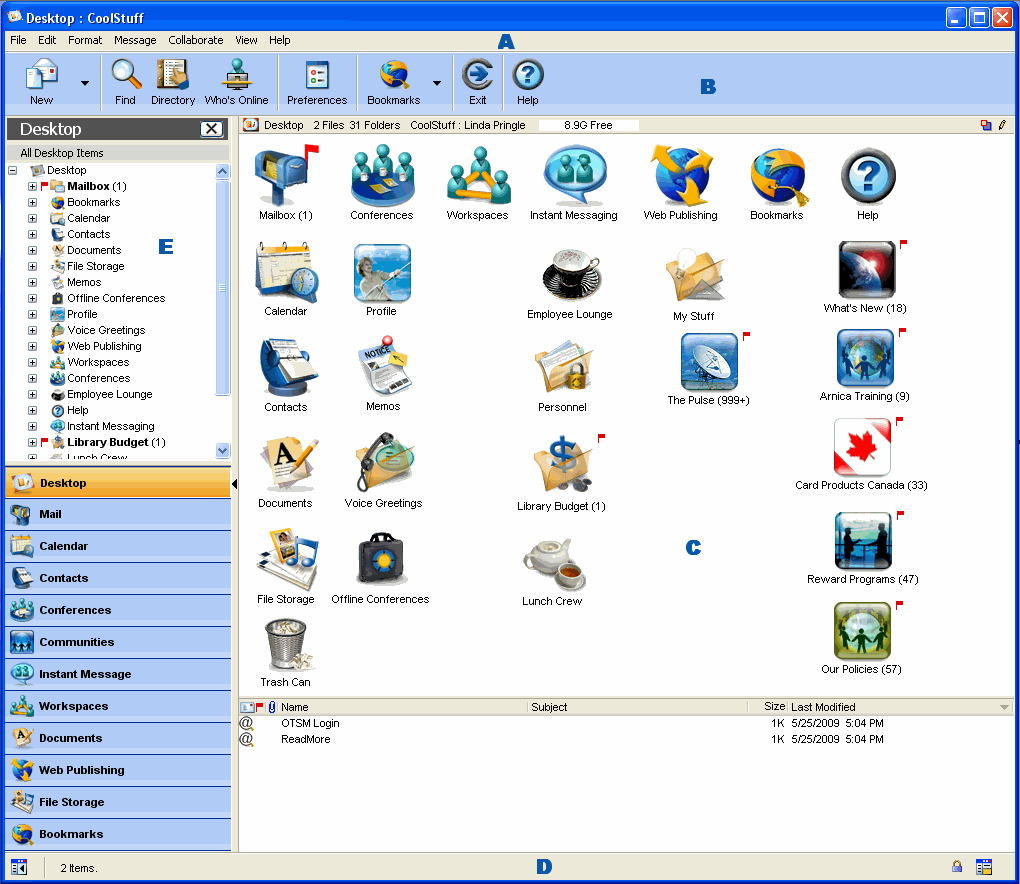| |
|
FirstClass window components
A FirstClass window consists of:
A a menu bar
B a toolbar
D a status bar
as well as panes that you can open or close as needed:
The status bar
The status bar shows information such as:
• help for an object, such as a toolbar button or field on a form, that your cursor is hovering over
• a zoom control for content magnification, in objects such as messages
• date and time, in calendars.
In addition, it contains buttons that let you toggle the navigation and reading panes on and off.
| |||||||||||